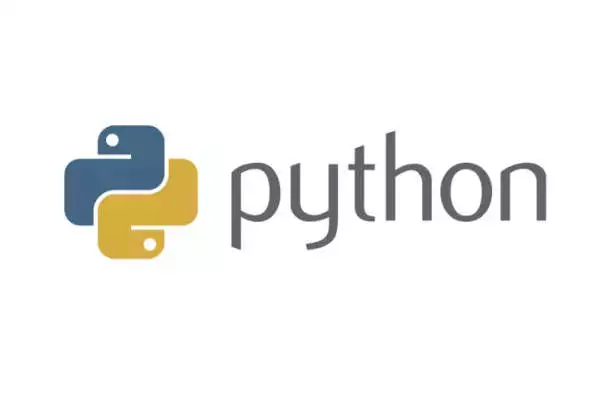ZJUWLAN 自动登录 (Engilsh Version in the following)
仓库的地址是这里
由于最(一)近(直)校园网有线网网络频繁波动,我开始转向无线网日常使用和开发,所以想要一个自动登陆的脚本,看了很多github上已有的仓库,都比较复杂(当然也是更全面更周到啦),想要一个简单的zjuwlan登录脚本,遂建了这个仓库,希望能够帮到大家:)
这个 repo 的目的很简单——让我们向
说再见吧!
使用帮助
我不是小白
- 在终端中获取仓库
1 | git clone https://github.com/QSCTech-Sange/ZJUWLANlogin.git |
-
修改
.ps1(针对 Windows 用户)或.sh(针对 Mac OS/Linux)的文件,相应位置填入你的用户名和密码。 -
对 Windows 用户而言(使用PowerShell)
1 | $ .\ZJUWLANlogin.ps1 |
第一次使用可能需要开启能够执行 .ps1 文件的权限
对 Mac OS/Linux 用户而言,
1 | sh ZJUWLANlogin.sh |
即可。
我是小白
那就不要用 git 了——
Windows 用户
- 使用记事本新建一个文件,里面输入(可复制)
1 | Invoke-WebRequest -Uri "https://net.zju.edu.cn/include/auth_action.php" -Method "POST" -Body "action=login&username=YOURID&password=YOURPASSWORD&ac_id=3&user_ip=&nas_ip=&user_mac=&save_me=0&ajax=1" |
请注意上面的 YOURID 和 YOURPASSWORD 这两处请替换为你的学号和zjuwlan的连接密码。
- 然后用一个你喜欢的名字保存它,注意扩展名要设置为
.ps1——这是PowerShell 能够运行的脚本的文件拓展名。保存在任意位置皆可。(我建议放在桌面)
以上两步也可以简化为
- 在这个仓库中下载 ZJUWLANlogin.ps1
- 使用记事本编辑它,修改 YOURID 和 YOURPASSWORD 这两处请替换为你的学号和zjuwlan的连接密码。
- 右击选择使用 PowerShell 运行即可直接登录。我建议建立一个Windows 任务计划,使得每次连接 ZJUWLAN 都能自动登录。
Mac OS / Linux 用户
- 使用记事本新建一个文件,里面输入(可复制)
1 | curl -d "action=login&username=YOURID&password=YOURPASSWORD&ac_id=3&user_ip=&nas_ip=&user_mac=&save_me=0&ajax=1" https://net.zju.edu.cn/include/auth_action.php |
请注意上面的 YOURID 和 YOURPASSWORD 这两处请替换为你的学号和zjuwlan的连接密码。
- 然后用一个你喜欢的名字保存它,注意扩展名要设置为
.sh——这是 Shell 能够运行的脚本的文件拓展名。保存在任意位置皆可。(我建议放在桌面)
以上两步也可以简化为
- 在这个仓库中下载 ZJUWLANlogin.sh
- 使用记事本编辑它,修改 YOURID 和 YOURPASSWORD 这两处请替换为你的学号和zjuwlan的连接密码。
- 每次双击它即可直接登录。我建议建立一个Mac OS / Linux 任务计划,使得每次连接 ZJUWLAN 都能自动登录。
我买不起Mac,所以我也不知道对Mac用户而言可不可行。
五一快乐! 玩得开心!
ZJUWLAN auto-login
Due to the frequent crash of ZJU’s wired network recently(always), I started to turn to the wireless network for daily use and development. So I am in need of an auto login script. I have seen many existing repos on GitHub, many of which are too complicated (and of course more comprehensive and thoughtful). So here is a super simple zjuwlan login script, hoping to help you:)
The purpose of this repo is simple - Let’s say GOODBYE to
Usage
I am not new here
- fetch the repo
1 | git clone https://github.com/QSCTech-Sange/ZJUWLANlogin.git |
- edit
.ps1(For Windows Users)or.sh(For Mac OS/ Linux Users)File and fill in the username and password to the appropriate place. - For Windows Users (Using PowerShell)
1 | $ .\ZJUWLANlogin.ps1 |
It may require permission to execute .ps1 files in the first place.
For Mac OS/Linux Users,
1 | sh ZJUWLANlogin.sh |
That’s all.
I am new here
So don’t use Git——
Windows User
- Use Notepad to create a new file and input (you may copy)
1 | Invoke-WebRequest -Uri "https://net.zju.edu.cn/include/auth_action.php" -Method "POST" -Body "action=login&username=YOURID&password=YOURPASSWORD&ac_id=3&user_ip=&nas_ip=&user_mac=&save_me=0&ajax=1" |
Please note that the YOURID and YOURPASSWORD above should be replaced with your student ID and zjuwlan connection password.
- Then save it with a name you like, and note that the extension should be set to
.ps1– this is the file extension of the script that PowerShell can run. Save it anywhere you can find.(I recommend Desktop)
The above two steps can also be simplified to
- Download ZJUWLANlogin.ps1 in this repository
- Edit it with Notepad and change the YOURID and YOURPASSWORD fields to your student number and zjuwlan connection password.
- Right click and run it by PowerShell to login. I recommend creating a Windows task plan that will automatically log in every time you connect to ZJUWLAN.
Mac OS/ Linux User
- Use Notepad to create a new file and input (you may copy)
1 | curl -d "action=login&username=YOURID&password=YOURPASSWORD&ac_id=3&user_ip=&nas_ip=&user_mac=&save_me=0&ajax=1" https://net.zju.edu.cn/include/auth_action.php |
Please note that the YOURID and YOURPASSWORD above should be replaced with your student ID and zjuwlan connection password.
- Then save it with a name you like, and note that the extension should be set to
.sh– this is the file extension of the script that Shell can run. Save it anywhere you can find.(I recommend Desktop)
The above two steps can also be simplified to
- Download ZJUWLANlogin.sh in this repository
- Edit it with Notepad and change the YOURID and YOURPASSWORD fields to your student number and zjuwlan connection password.
- Double click on it to login directly. I recommend creating a Mac OS/Linux task plan that will automatically log in every time you connect to ZJUWLAN.
I can’t afford a Mac, so I’m not sure whether it can work on Mac OS or not.